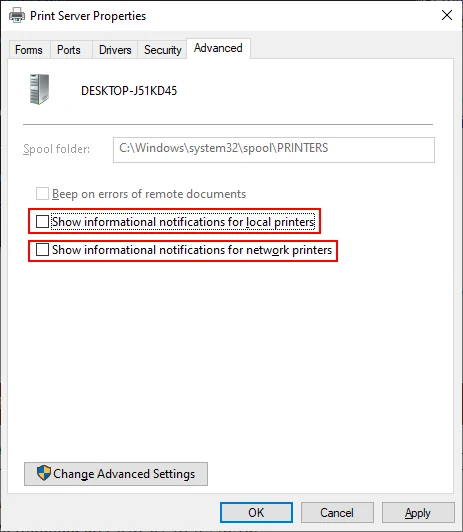Disable Windows Print Notifications
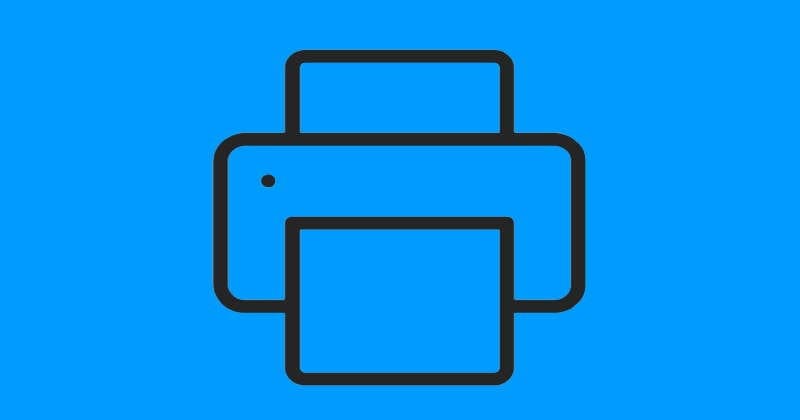
How to turn off the annoying printer notification messages that appears when an event occurs on your printer in Microsoft Windows.
- 1 Windows 11 & 10
- 2 Windows 8, 7, & Server 2012
- 3 Windows XP
Windows 11 & 10
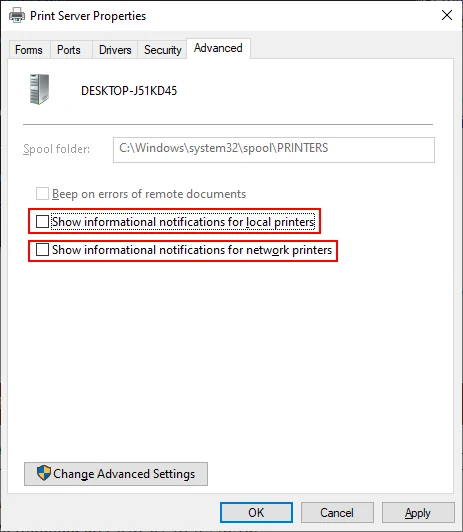
- Select the Start button then chose Settings.
- Select Devices.
- Select Printers & scanners.
- Scroll down to the Related settings section and select the Print server properties link.
- Select the Advanced tab.
- Uncheck the following boxes:
- Show informational notifications for local printers.
- Show informational notifications for network printers.
- Click OK.
Windows 8, 7, & Server 2012
Note: This option is not available in the Home versions of Windows.
- Press and hold the Windows Key, then press R to bring up the Windows Run dialog box.
- Type “printmanagement.msc“, then press Enter.
- Expand Printer Servers, then right click the name of the computer and select Printer Server Properties.
- Select the Advanced tab.
- Uncheck Show Informational Notifications for Local Printers and Show Informational Notifications for Network Printers.
Windows XP
- Click the Start >Settings >Printers and Faxes.
- Click the File >Server Properties.
- Click the Advanced tab.
- Uncheck the following boxes:
- Show informational notifications for local printers.
- Show informational notifications for network printers.
- Notify when remote documents are printed.
- Click OK.
Now those annoying printer notification warnings should be turned off.
Categories: Windows
Author Mitch Bartlett
Through my career that spans over 20 years I have become an expert in Microsoft Systems Administration, Android, and macOS. I started this site as a technical guide for myself and it has grown into what I hope is a useful knowledgebase for everyone.

![]()